Conference calls, how to join calls using your Cisco handset or conference station
If your institution has signed up to the Audio Conference Serivce you may be abled to use the dial-in service. Please see the information on Audio Conferencing for costs and further details, or the instructions on How to use the Audio Conference Service.
It is possible to use your Cisco handset or conference station to make outgoing conference calls to up to 6 external numbers (subject to the call access level set on your extension).
Making a conference call
- During a call, press more (soft key) and then the Confrn (soft key). This places the call on hold and opens a new line.
- Place a call to another party.
- When the call connects, press Confrn (soft key) again to add this new person to the exisiting call.
- This can be repeated for up to 6 concurrent callers.
To end, all but one party must hang up
Viewing participants in a conference call
- Press ConfList (soft key) to display the list of conference participants.
- Press Update (soft key) to refresh the list of participants.
Removing participants in a conference call
- If you initiated the conference call and need to remove a participant, use the Scroll keys to highlight the name and press Remove (soft key).