Single Number Reach is a feature of the CallManager phone system that allows you to associate a University mobile phone with your desk phone. When a call comes into your desk phone, after a predefined amount of time, your University mobile phone will ring too. Also, when you call into the system from your mobile, the called person will see your desk number calling them. There is no need to remember to set divert settings when you leave the office to receive your calls on your mobile.
At any time in a call, you can move an active call between your mobile and your desk phone. Apart from the change in speech quality, the other person will not be able to tell whether you are away from your desk or not.
Single Number Reach, as launched, is currently restricted to just University Mobiles. Later on, it may be expanded to support non-University mobiles.
Setting up Single Number Reach
Contact your local Telephone Liaison Officer (TLO) to enable Single Number Reach.
- TLO shoud refer to the information on Managing Desk Phones for setup instructions.
Usage
Voicemail
You should disable voicemail on your mobile phone to allow Single Number Reach to work properly. On the University's O2 mobile phones, you can do this by dialling 91760.
Enabling & Disabling Single Number Reach
Once Single Number Reach has been setup, the end user can enable and disable the feature (without deleting the configuration) by pressing the "Mobility" soft key on their phone when they are not on a call. This controls the sending of an inbound call to the mobile phone. It does not prevent calls from the mobile showing up as coming from the desk phone.
Sending a call from desk to mobile
To send an active call from your desk phone to your mobile, press the "To Mobile" softkey. The mobile phone will ring, and once the call is answered on the mobile, it will leave the desk phone.
Sending a call from your mobile to your desk phone
This only applies if the call came to your mobile via Single Number Reach. If the call came to your mobile direct, you cannot do this.
Just hang up on your mobile phone. The other party will be placed on hold, and you will see an on-hold call appear on your desk phone. Press your line key on your desk phone to pickup the call.
For any Single Number Reach call answered on your mobile, when you hang-up, the other party will hear hold music for a few seconds.