Use the table below to navigate to the help sections regarding the various handsets and systems available.
If you have a specific question about "how" to do something, try the FAQ.
For more general information about using certains advanced features of the University Telephone System (UTS) such as hunt or pickup groups, extension mobility or speed dials then please see the information below the table.
| Handset Help | Voicemail |
|---|---|
 |
 |
| My.Phone | Conference Calls (Joining Calls) |
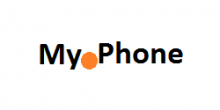 |
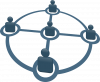 |
| Access & Short Codes | FAQ |
 |
 |
Hunt Groups | Pickup Groups | Access Levels
Extension Mobility | Speed Dials | Name Changes, etc
Hunt Groups
If you wish to have a hunt group created for your office or department, please contact your Telephone Liaison Officer (TLO) who can request this on your behalf.
Logging Out of a Hunt Group
Individuals can opt to 'Log out of the hunt group' from their handset:
- Select more (soft key)
- Select HLog (soft key), the message 'Logged out of Hunt Group' will display
- Repeat the above to log back into the hunt group
Pickup Groups
If you wish to have a pickup group created for your office or department, please contact your Telephone Liaison Officer who can request this on your behalf.
Picking up within a Pickup Group
When an extension within your pickup group is ringing, just pickup your receiver, press the "Pickup" soft key, then the "Answer" soft key.
Notifications
There are several options for notification of an incoming call within your pickup group.
To change this please contact your Telephone Liaison Officer who will request this on your behalf.
Audio Notification
The audio notification will produce a "tinkling" noise when a call is incoming on another line in the pickup group.
The audio notification can be combined with the visual notification (below) or used on it's own.
Visual Notification
The visual notification will display a small line on the screen of your phone stating "Joe Bloggs" is calling "Joanna Bloggs."
This can be combined with the audio notification (above) or used on it's own (ideal if the other lines are all within the same office and you can hear them ringing anyway).
Access Levels
The access levels listed in the table below are cumulative. i.e. National level access can call National, Local and Restricted numbers
If you wish the display or access level on your phone to be changed, please contact your Telephone Liaison Officer.
| Name | Description |
|---|---|
| Restricted | "On net" numbers (all UTS numbers and other connected systems), Mobex numbers, Emergency Services, Free calls (0800, 0808, 0500 & 00800) i.e. Zero cost calls |
| Local | Local Cambridge numbers (01223 XXXXXX), 084xx |
| National | UK National numbers. 01xxx, 02xxx, 03xxx, 07xxx, 087xx |
| International | International Numbers (00xxx) |
| Premium Rate | Non Adult Premium Rate (090xx) |
Extension Mobility
Logging in to Extension Mobility
On a 7911 phone
- Press the "applications" button. (The one that looks a bit like a globe, to the right of the large up/down rocker button)
- Select the "Services" option
On a 7941/7961
- Press the "Services" button"
On both handsets
- From the list of services, select "Extension Mobility"
- You will then be asked for your userID and password. For your userID, enter your CRSid. When entering your userID, the buttons on the phone act like text-entry on a mobile phone. i.e. to enter the letter "C" you would press the "2" button three times. You can use the "<<" softkey to delete miss-typed letters.
- Use the up/down rocker switch to select the PIN: field
- Enter your PIN. Note, that this is just a number, so the phone buttons work just like a normal telephone key pad
- Once you've entered your userID and PIN, press the "Submit" softkey (along the bottom of the screen)
The phone should now say "Login Sucessfull", and the phone will then reboot. (It may take a second or two before the reboot starts). Once the phone has rebooted, it will then have your desk phone's number
There is NO automatic logout with extension mobility. You must manually logout. It is your responsibility to make sure you logout when you have finished using the phone. The call logging/billing system cannot tell if a call was made from your normal desk phone, or from a phone where you used Extension Mobility.
Logging Out of Extension Mobility
Follow the instructions above to get back to the Extension Mobility menu. It will ask you this time if you wish to logout. Select Yes, and the phone will reboot, and it will revert back to it's old phone number
Loss of PIN/Change PIN
If you forget your PIN, contact the Telecoms Helpdesk. They will issue you with a new PIN. We cannot tell you what your PIN is currently set to.
Currently, there is no way for you to change your PIN yourself. The only way to change your PIN is to ask the Telecoms Helpdesk.
Speed Dials
Speed dials on your desk phone can be managed in the my.phone system.
See this page for help on how to use my.phone.
Name Changes, etc
Requests for change of display name, access level or anything similar must be made to your TLO in the first instance. If they are unable to make the change themselves they can then request it from the Telecoms Helpdesk.